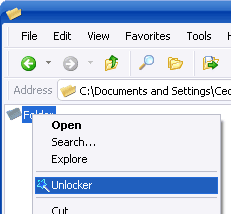Have you ever wanted to send confidential information within your work environment, to family or friends, but were afraid to do so over the internet, because some malicious hacker could be spying on you?
Privnote is a free web based service that allows you to send top secret notes/messages over the internet as unique one-time-use HTTPS URLs that expire after its first access via any web browser.
[Note: Don't open the link to check it , it will self destruct the same moment and will not work afterwords]
You can also choose to be notified when your note is read by submitting your email and a reference for the note. When a note is retrieved, you will be notified and its data is completely removed from Privnote, which implies there is absolutely no way to recover it again.
Even if you lost the link there is no worry as when a note is not retrieved after 30 days, Privnote removes it permanently, just as if it were read.
Note: Depending on the communication channel of your choice (e.g., email, fax, SMS, phone, instant messaging), there may be a certain risk that third parties intercept your communication, get knowledge of the communicated URL and thus may be able to read your message.
Tip: If you regret sending the note or if I mistakenly send it to someone you do not want to read it? Simply open it at your browser it will be destructed.
I hope the next you need to send a confidential information you must remember this service to use.
Privnote is a free web based service that allows you to send top secret notes/messages over the internet as unique one-time-use HTTPS URLs that expire after its first access via any web browser.
It's fast, easy, and requires no password or user registration at all. Just write your note, and you'll get a link. The link generated for the note starts with HTTPS ie. it is encrypted with 128-bit encryption so there is no worry about you note's security. Then you copy and paste that link into an email (or instant message or Facebook message) that you send to the person who you want to read the note. When that person clicks the link for the first time, they will see the note in their browser and the note will automatically self-destruct; which means no one (even that very same person) can read the note again. The link won't work anymore [Link won't even work in History of the browser] but recipient can copy the note or can take screenshot.
[Note: Don't open the link to check it , it will self destruct the same moment and will not work afterwords]
You can also choose to be notified when your note is read by submitting your email and a reference for the note. When a note is retrieved, you will be notified and its data is completely removed from Privnote, which implies there is absolutely no way to recover it again.
"Since only the link binds the decryption key to the note's content and since Privnote does not have the link, at no time is any note held in any readable format state at Privnote. This assures that nobody (including Privnote's administrators) can read a note."
Even if you lost the link there is no worry as when a note is not retrieved after 30 days, Privnote removes it permanently, just as if it were read.
Note: Depending on the communication channel of your choice (e.g., email, fax, SMS, phone, instant messaging), there may be a certain risk that third parties intercept your communication, get knowledge of the communicated URL and thus may be able to read your message.
Tip: If you regret sending the note or if I mistakenly send it to someone you do not want to read it? Simply open it at your browser it will be destructed.